You have to click the "insert image" icon on the toolbar.

A dialog box will open up asking your to enter the URL to the image.
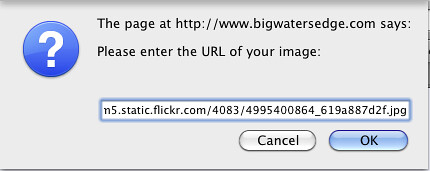
That's where you paste the URL/Link to the image hosted on Photobucket, Flickr, Google, PBase...etc. doesn't matter which of the online services you use to upload your photo. They all provide a way to get the URL/Link to that photo. Once you have that URL, simply paste into the dialog box like you see above.
Then simply hit OK to leave the dialog box. Your image will immediately be place into the text area. Repeat those steps to add additional images. Simple as that.
-BTF_David